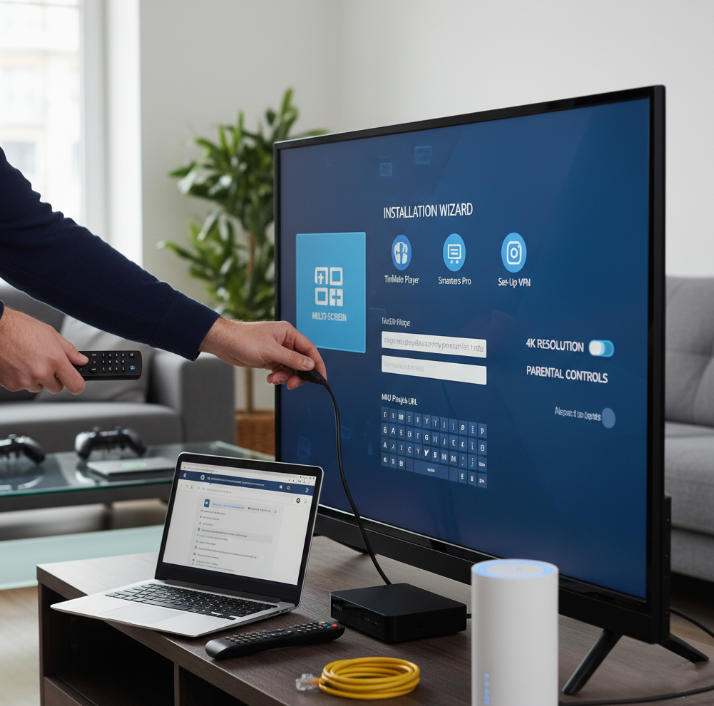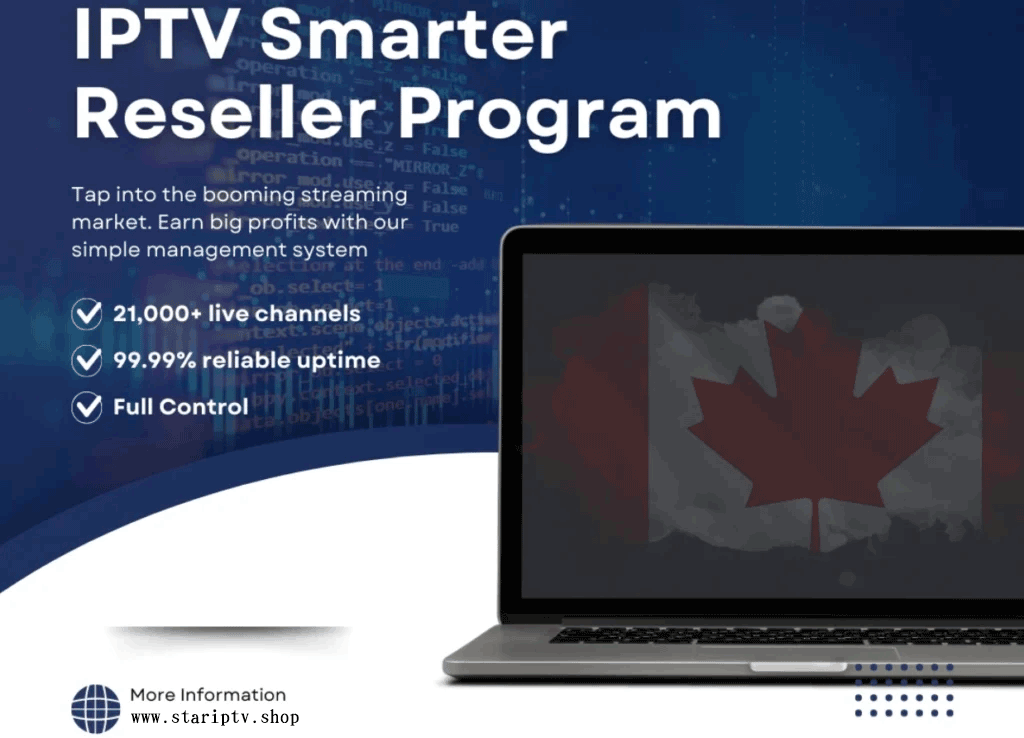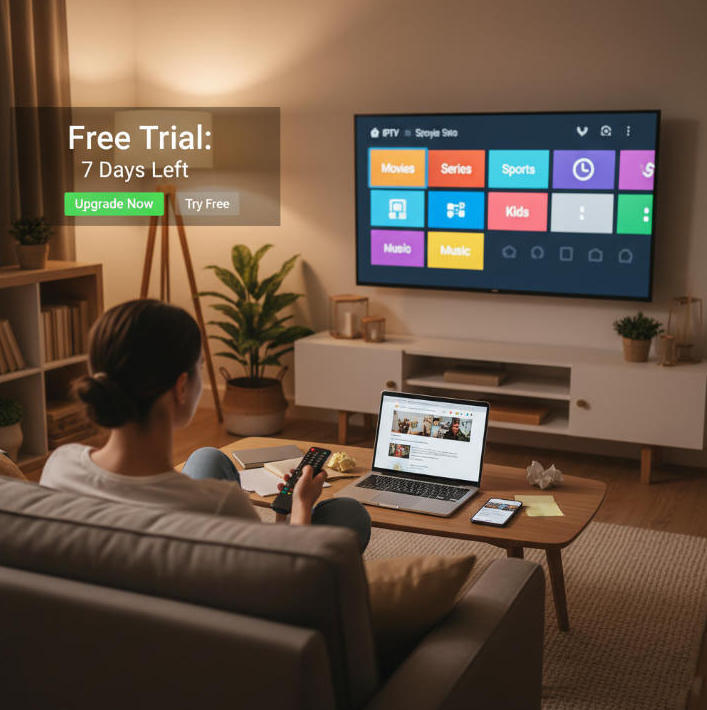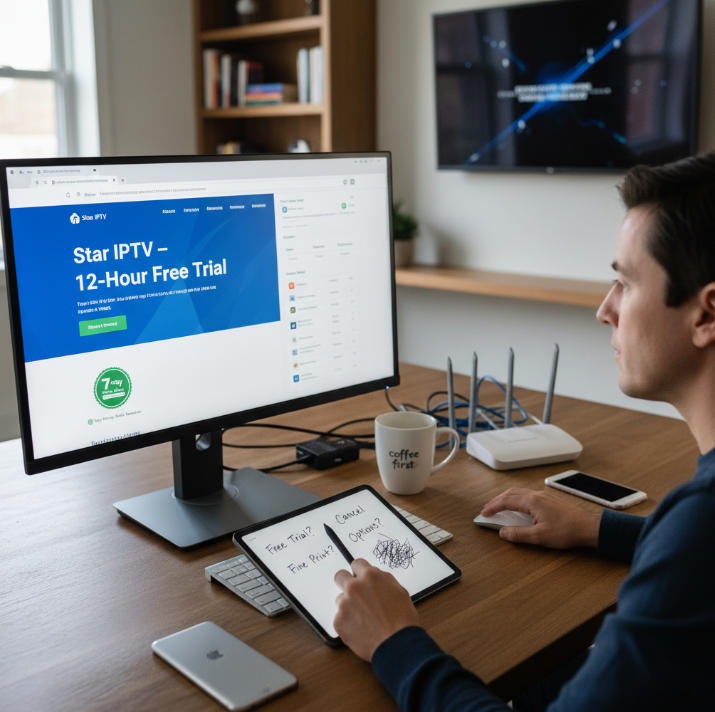Cutting the cord sounds easy, but the minute you sit down to set up IPTV, it can feel like trying to fix a leaky faucet without the right wrench. You want more channels, more control, and less stress—but the “how” part often gets in the way. (If you prefer a walkthrough, the IPTV setup guide lays out device-by-device steps.)
Think of IPTV like swapping your old flip phone for a smartphone. Same purpose, but way more features once you know which buttons to press. The catch? If you miss a step, buffering or missing channels can kill the vibe.
“Most IPTV headaches come from simple setup mistakes,” says Mark Reyes, senior engineer at Star IPTV. His advice? Get the basics right, and the rest falls into place.
This guide walks you through what IPTV really is (see our primer: what is IPTV), the tools you’ll need, and which device setup makes the most sense. From there, we’ll break down the setup process step by step.
And because life happens, you’ll also get fixes for the annoying stuff—like lag, frozen streams, or playlists that just won’t load. By the end, you’ll go from cable prisoner to streaming pro.
What Is IPTV and How Does It Work?

Get the basics down fast—IPTV streams shows over the internet instead of old-school cables or satellites. (For a technical definition, check Internet Protocol television and how it differs from streaming television.)
Understanding Internet-Based TV Delivery
IPTV is TV content delivered using Internet protocols—not antennas or satellite dishes.
It uses streaming technology to deliver digital video right to your device: phone, Smart TV, tablet, or even game console.
Unlike traditional broadcasting, IPTV sends content in real time and on demand over your bandwidth.
Think of it like ordering food: instead of eating what's served (broadcast), you pick what you want, when you want it.The magic happens with IP protocols, ensuring stable video playback even across different devices and networks.
Live Streaming vs. Video on Demand: Key IPTV Features
You’ve got two main options when it comes to IPTV features:
Live Streaming
Like watching sports or news as it happens—real-time, no waiting. Best for folks who don’t wanna miss a second.Video on Demand (VOD)
Pick a movie, show, or concert from a massive content library. Watch what you want, pause when you want. Total control.
Many IPTV services also include interactive TV—so you can rewind live events or even chat during shows. It’s not just TV; it’s TV with perks. (Interactive guides are powered by an electronic program guide (EPG), and some platforms enable limited backward scrolling/catch-up.)
How IPTV Differs from Cable and Satellite
Here’s how IPTV flips the script:
Cable TV and Satellite TV push out whatever’s scheduled. It’s a one-way street.
IPTV often works with unicast—only sending content to whoever requests it. More efficient and flexible. (See a primer on unicast vs. broadcast vs. multicast.)
Traditional setups need tons of hardware: dishes, coaxial cables, maybe even a drill in your wall.
IPTV just needs the Internet. Your current infrastructure—Wi-Fi, Ethernet, or Fiber—is enough.
Bonus? IPTV allows two-way communication, meaning interactive menus, on-demand access, and better personalization. (Curious about legality? IPTV is legal when properly licensed—more in is IPTV legal in US.)
In short, IPTV’s like the Netflix of everything—not just movies.
Common IPTV Network Types: Wi-Fi, Ethernet, Fiber Optic
So how do you get IPTV flowing without hiccups?
Wi-Fi: Easy and wireless, but not always stable. Good for casual viewers who mostly watch TV shows or kids programming. For the best band choice, remember: 2.4 GHz offers longer range, 5 GHz offers faster speeds.
Ethernet: Solid and steady. Great for streaming sports events or high-def content like Ultra HD movies. Hardwiring is typically more stable than wireless (see YouTube support’s wired tip).
Fiber Optic: The gold standard. Blazing fast speeds with low latency—ideal for homes running multiple devices at once.
Cellular data? Sure, in a pinch. But for real reliability, stick to fixed network infrastructure.
Pro tip: If your IPTV keeps buffering, check your bandwidth or switch from Wi-Fi to Ethernet. It’s usually a quick fix. For broader Wi-Fi coverage in large homes, consider a mesh system (e.g., what is a mesh network?).
5 Must-Have Tools for Your IPTV Setup
Smart IPTV doesn't need to be complicated, but the tools you pick can make or break your experience. Let's break it down without the jargon. (If you’re shopping plans, compare IPTV Packages to match your needs.)
Set-Top Boxes and Streaming Sticks for Seamless Access
Set-Top Boxes (like MAG, Formuler, or BuzzTV) are plug-and-play kings. Pop in the HDMI cable, grab the remote, and you're good to go.
Streaming Sticks (Fire Stick, Roku, Chromecast) are perfect if you’re short on space and don’t want another box cluttering your setup.
If you’re all about the User Interface, streaming sticks often come with slicker, faster menus. Set-top boxes shine in power and IPTV-specific features like fast channel switching and EPG control.
Got kids or seniors in the house? A basic remote with fewer buttons is a win.
Need voice control? Go for streaming sticks with Alexa or Google Assistant built-in.
Whichever you choose, make sure it supports your IPTV app and can handle high-speed content like sports or HD news feeds without freezing.
Choosing the Right Network: DSL, Broadband, or Fiber Optic?
Step 1: Test your current Internet Speed. Anything under 25 Mbps? IPTV might stutter. You’re gonna need more juice. (For 4K, Netflix recommends 15 Mbps+ sustained per stream; see the official table of Netflix-recommended internet speeds. YouTube suggests ~20 Mbps for 4K—see YouTube requirements.)
Step 2: Know the difference:
DSL: Budget-friendly but may lag during live sports or 4K movies.
Broadband: Decent for everyday streaming, works fine for most users.
Fiber Optic: The gold standard. Fast, low-latency, and made for heavy-duty IPTV streaming.
Bandwidth hogs in the house? (Yes, we mean that sibling gaming in 4K while you're watching a thriller). Prioritize fiber or at least high-tier broadband.
Network latency matters more than people think. High ping = buffering. Keep your modem/router firmware updated.
Bonus tip: Ethernet over Wi-Fi if your router is nearby. No shame in running a cable for smoother playback.
App Essentials: IPTV Players for Smart TVs and Tablets
If you're diving into IPTV on Smart TVs or tablets, choosing the right app is everything. Not every IPTV player is created equal. You’ll find plenty of free options in App Stores, but not all support proper EPG integration or smooth switching between Live Streaming and Catch-Up TV. Go for something that supports your playlist format (like M3U or XSPF) and doesn’t crash every time you switch channels.
Good IPTV players let you personalize the User Interface—think dark mode, icon resizing, or favorites tabs. For Smart TVs, compatibility is key. If your TV runs WebOS or Tizen, you might need to sideload your player. On tablets, stick to verified apps with good reviews and regular updates to ensure your content—be it movies, kids programming, or reality shows—streams without hiccups. Popular options include TiviMate IPTV Player (Google Play) and Smarters Pro (App Store) / Smarters Pro (Google Play).
Streaming Boxes vs. Smart TVs for IPTV Setup
Not sure which gear is better for your IPTV setup? Here's a quick breakdown of Smart TVs and streaming boxes—no fluff, just the stuff that matters.
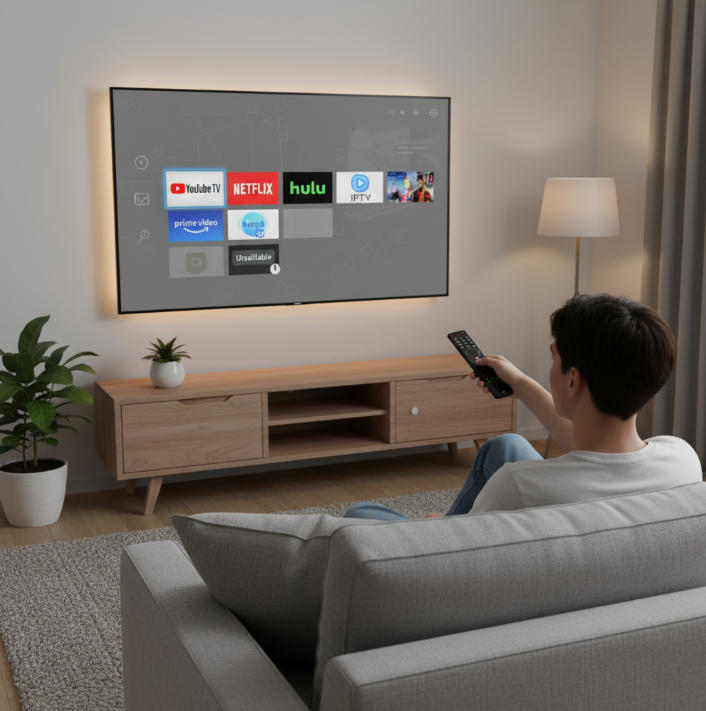
Smart TV Built-In Features and Limitations
Smart TVs come with IPTV apps already installed or available for download, making them super convenient. But that convenience can come with a few hidden catches.
✅ Built-in Features: Most Smart TVs support pre-installed IPTV apps or app stores. You can easily stream your favorite news channels, documentaries, or sports events right out of the box. Just connect to Wi-Fi or Ethernet, and you're rolling.
⚠️ Limitations: Many Smart TVs run on locked-down operating systems. That means:
Some IPTV apps can't be installed.
Updates may lag behind or be totally unavailable.
Customization options are usually limited, especially for Parental Control or Cloud DVR features.
🎮 Device Compatibility: Gaming consoles or older Smart TVs might not support advanced IPTV functions like interactive TV or multi-screen viewing.
In short, Smart TVs are ideal for plug-and-play users who want less fuss. But if you're looking to tweak and tailor every setting, you might run into roadblocks.
Streaming Box Flexibility for Cloud DVR and Catch-Up TV
Streaming boxes like Fire TV, Apple TV, or Nvidia Shield offer a ton more freedom—and that flexibility makes a big difference for power users.
🛠️ Customization Galore
You can sideload any IPTV app you want, adjust advanced settings, and even root your device if you're into that kind of thing. Want to stream reality shows one minute and record TV shows the next? Go for it.☁️ Cloud DVR Support
Most good streaming boxes support external storage or built-in cloud features. So you can:Record sports events to watch later. (Example: YouTube TV offers unlimited cloud DVR—see YouTube TV DVR.)
Set up parental control rules for kids’ access.
Pause and rewind live streaming like a pro.
🔁 Catch-Up TV Features
Many IPTV providers integrate Catch-Up TV, which lets you rewatch programs you missed within the past few days. Streaming boxes handle this smoother than most Smart TVs. (Background: “catch-up” is typically treated as part of video on demand.)⚙️ Power and Performance
With stronger processors and more RAM, streaming boxes support Ultra HD and 4K resolution way more reliably.
If you're someone who wants storage, performance, and freedom, streaming boxes are a solid pick. Sure, they’re an extra device—but for IPTV fans who hate limits, they’re worth every cent.
Step-by-Step Process to Set Up IPTV
Step 1: Connect Your Device — Laptop, Set-Top Box, or Smart TV
Make sure your Smart TV or Set-Top Box has power and is hooked up via an HDMI or AV Cable. No HDMI port? A converter can help.
If you're using a Laptop, just make sure it's updated and connected to your display if needed.
Double-check that all devices are plugged in and the input source is set correctly.
Don’t forget to sit close to the remote – you’ll be using it a lot.
Think of this step as plugging in the engine before taking off. Without power and display alignment, you’re going nowhere fast.
Step 2: Choose Your Network — Broadband or Wi-Fi?
Quick tips to get your internet game tight:
Wi-Fi is okay, but Ethernet gives a faster, more stable connection speed for 4K streaming. (General guidance: wired tends to be more stable; see YouTube support.)
Broadband works well in most homes — just make sure your router is not ancient.
If you’re stuck using Cellular Data, expect some buffering.
Always put the router closer to the device if you're staying wireless. Think of walls as Wi-Fi kryptonite. For near-router setups, prefer the 5 GHz band; for longer distances, 2.4 GHz travels farther (see 2.4 GHz vs 5 GHz).
Step 3: Install IPTV App for Movies and Sports Events
Here’s what you’ll need to do to get rolling:
Find a solid IPTV App like TiviMate or Smarters Pro on Google Play or your TV’s App Store.
On some devices (especially Android boxes), you might need to use an APK file — download with care.
Once it’s installed, open it and sign in using the credentials from your IPTV provider.
Most apps have built-in support for Movies, Sports Events, and even Catch-Up TV if your provider allows it.
This is where the fun starts — your TV's no longer just a screen. It's your streaming command center. (New to the space? Explore plans on our IPTV subscription page.)
Step 4: Add Channel Playlist — News, Kids, and Music Channels
Navigate to the playlist import section in your IPTV app.
Drop in the M3U file or link your provider gave you — this is your golden key to all those News, Kids, and Music Channels. (What’s an M3U? It’s a playlist format—see this overview of the M3U file format.)
Enable EPG if available. This gives you the actual program guide, not just a blank list. (Learn more about EPG.)
Channel overload? Use filtering tools to sort by content — keep the Kids stuff in one row, News Programs in another.
You can usually rename or organize your Channel List for easier access.
Think of playlists as the spine of your IPTV experience. No playlist = no channels = no fun.
Step 5: Enable Features — Parental Control and Multi-Screen Viewing
Head to the Settings of your app. Most IPTV platforms have User Profile settings with Parental Control options.
Set a PIN Code for mature content — no more accidental horror movies during family time.
Want to stream a sports game in the living room and a cartoon in the kids’ room? Enable Multi-Screen Viewing or Simultaneous Streams, if supported.
Some providers let you manage connected devices. Keep it tidy and kick off inactive users when needed.
This step is about control. More access doesn’t mean chaos — use features to make it work for everyone in your house. (For broader service FAQs—trials, devices, speeds—see IPTV streaming.)
Step 6: Test Resolution — From 720p to Ultra HD
Go to Display Settings in the IPTV app and check your current video quality.
If your screen supports it, switch to 4K or Ultra HD for movies. If your internet speed is slow, stick with 720p or 1080p. (Reference targets: Netflix 4K ≈ 15 Mbps+; YouTube 4K ≈ 20 Mbps.)
You might need to test a few channels — some content (like older Music Concerts or Kids Programming) won’t be available in higher resolutions anyway.
Pro tip: If you notice buffering after changing resolution, your network may be struggling — step down a notch.
Resolution settings are your best friend when balancing smooth playback with crisp visuals.
Streaming Lags or Buffers? Optimize Your IPTV Settings
Improve Wi-Fi Stability or Switch to Ethernet
Trying to stream live Sports Events or binge TV Shows but getting stuck with buffering? Here's how to boost your network connection.
Most buffering issues come down to poor signal strength. Move your Wi-Fi router closer to your IPTV device or install a mesh network system (overview: what is mesh Wi-Fi?).
If you're using a Smart TV or Set-Top Box and notice lags, consider switching to a wired Ethernet connection—it’s often faster and more reliable than Wi-Fi (again, see YouTube’s guidance).
Internet speed matters, but stability matters more. Turn off other high-bandwidth devices during streaming—like online gaming consoles or large downloads.
Avoid connecting through 2.4 GHz if possible—opt for 5 GHz Wi-Fi for better IPTV stability (2.4 GHz vs 5 GHz basics).
Quick tip: If you're watching UHD content like 4K Movies or Sports Events, your internet should consistently deliver at least 25 Mbps per stream. (As a rule of thumb, see Netflix recommendations.)
Adjust Resolution Settings — From 1080p to Standard Definition
Sometimes, video quality needs to take a backseat to smooth playback—especially when your network can't keep up.
Open your IPTV app settings and head to the video playback section.
Change resolution from “Auto” to a fixed setting—start with 1080p, but switch to Standard Definition (SD) if you still experience lag.
Lower resolution reduces bandwidth usage, which can prevent freezing on slow or congested networks.
Try streaming during non-peak hours (like mornings or late nights) if you're on a shared Broadband or DSL connection.
If you're using mobile data on a Tablet or Phone, SD is usually the sweet spot between quality and speed.
By adapting the resolution manually, you let the content flow uninterrupted—even if the video isn’t Ultra HD crisp.
Reduce Device Load for Smoother Kids Programming and TV Shows
Too many apps running? That might be what’s dragging your IPTV down—especially on older Smart TVs or Tablets.
Shut down unused apps running in the background—they chew up CPU and memory.
Clear cache in your IPTV player app regularly to avoid memory overflow.
Avoid multitasking. If you're streaming Kids Programming or TV Shows, don’t also cast videos, run downloads, or auto-update apps in the background.
Consider rebooting your device weekly—it helps clear up junk memory and keeps performance fresh.
If lag continues, try moving your IPTV app to a less burdened device like a newer Laptop or Desktop Computer.
A clean, focused device gives you smoother playback and happier little viewers during their favorite cartoons.
Can’t Find Channels? IPTV Playlist Setup Solved
How to Add Local and International Channels Manually
Struggling to find your favorite Local or International Channels? This part walks you through manual playlist setup in IPTV apps so you can skip the hassle.
Start with an IPTV-compatible app that supports M3U playlists (like TiviMate or GSE Smart IPTV). (Reminder: M3U is a playlist file format.)
Download or get the direct URL of the playlist that includes your desired Local Channels (e.g. local news or regional talk shows).
For International Channels—like BBC, NHK, or Al Jazeera—look for regionally curated M3U links online or via verified IPTV providers.
In your app, manually enter the playlist URL and name it for quick access (e.g. “News Global” or “Latin America”).
After loading, categorize by language or country using the app’s sorting feature.
💡 Manual Setup may take a few tries, especially if URLs are outdated—always use up-to-date sources and test them before adding to your main playlist.
Organize by Content Type — Documentaries, Talk Shows, Reality TV
When your IPTV playlist gets bloated, organizing by content type is a game changer.
📺 Documentaries: Create a playlist section for history, science, and crime documentaries.
🎙 Talk Shows: Group talk-based content like interviews and panel shows.
📹 Reality TV: Add popular series and competitions under one flag for easy binge sessions.
This makes it easier for families to switch between Kids Programming in the afternoon and something more adult (like crime documentaries) at night—without scrolling endlessly. Some IPTV players also let you pin "Content Type" folders for instant access.
Genre Filters: From Thriller and Romance to Educational Content
Got too many shows and not enough time? Genre Filters help clean the clutter so you can find what you're in the mood for.
🎞 Filter by mood: Feel like a Thriller one night, or maybe something light like Romance?
🧠 Educational Content is great for kids and learners—tag it for separate viewing.
🎭 Combine genres to match the moment—like Action + Sci-Fi for weekend marathons.
Use your IPTV player’s filter or tagging system to make browsing faster. Playlist Customization also lets you bundle specific shows under multiple genres—yes, even those weird sci-fi-romance hybrids.
Voice Control and Personalized Recommendations for Easy Access
Nothing says “modern IPTV” like telling your TV what to watch.
Smart Features That Rock:
🎙 Voice Control: “Play News Channel” or “Search Romance Movies” instantly pulls up content.
📡 Personalized Recommendations: Based on what you actually watch—no more guessing games.
🔍 Search by genre, channel, or content type without lifting a finger.
🧭 Navigation becomes hands-free, perfect for Smart TVs and Streaming Sticks.
With these features baked into the interface, users can ditch the remote clutter and discover content effortlessly. It’s IPTV, but smarter. (If you’re comparing service tiers, see our current IPTV Packages and FAQs under IPTV streaming.)
Setting up IPTV isn’t rocket science — it’s more like putting together a new coffee machine. Once you know where everything goes, it’s smooth sailing.
If you're still scratching your head after plugging things in, don’t sweat it. Most hiccups come down to a shaky connection, an outdated app, or the playlist not loading right. Double-check your gear, try switching from Wi-Fi to ethernet, and explore extra features like parental controls or channel filters. These little tweaks can make a big difference in how you watch your favorite shows — from live sports to reality TV. (When you’re ready to start or upgrade, explore our IPTV subscription and learn more from our what is IPTV guide.)
At the end of the day, IPTV lets you skip the drama of cable bills and binge on your own terms. If something’s not clicking, take a breath and give it another go. You’ve got this.
IPTV FAQ
What devices are best for watching IPTV at home?
Smart TVs: Easy setup with built-in apps
Set-Top Boxes: Offer Cloud DVR and recording options
Streaming Sticks: Compact and affordable
Tablets/Laptops: Perfect for personal viewing
Game Consoles: Combine entertainment and IPTV
Is IPTV legal in all countries?
Not always. Some IPTV providers have legitimate rights for movies, TV shows, and sports events, while others don’t. Always choose licensed services that comply with your country's media laws.
Why does my IPTV keep buffering during live streaming?
Use Ethernet instead of Wi-Fi for stable speed
Lower video quality to 720p or SD
Limit other devices on the same network
Restart your app or box to clear cache
Check your router supports HD streaming
Can I access kids channels on IPTV?
Yes. Most IPTV apps include family-friendly channels, animation, and educational shows. Parents can enable parental controls to restrict inappropriate content.
What features should I enable for the best IPTV experience?
Parental Control for kids’ safety
Catch-Up TV to rewatch missed shows
Cloud DVR to record live events
Personalized suggestions based on viewing history
Voice search for easy navigation
Do I need fast internet for IPTV?
Yes. For HD or 4K streaming, you’ll need at least 10–25 Mbps. If multiple people use IPTV at once, consider upgrading to faster broadband or fiber for smooth playback.
How do I add more channels to my IPTV playlist?
Upload M3U files through your IPTV app
Add channel groups like Sports, News, or Music
Use an EPG (Electronic Program Guide) for schedules
Filter by genre for quick access
Sync playlists across devices
Can IPTV be used on mobile devices while traveling?
Absolutely. You can stream via Wi-Fi or mobile data on phones and tablets. Some apps even support offline downloads for shows during travel.
What’s the difference between Smart TVs and streaming boxes for IPTV?
Smart TVs: Simple setup, apps pre-installed
Streaming Boxes: Faster and support more formats
Boxes often provide advanced DVR features
Smart TVs may lag with multiple apps
What genres are most available on IPTV platforms?
IPTV services offer a wide range of genres including Action, Comedy, Horror, Sci-Fi, and Romance. You’ll also find Documentaries, Kids shows, Talk shows, and live Sports.